I just shared some apps for travel journaling for kids on my post How to Turn Travel into Learning Experience. Today I have one more wonderful app to add to it: Adobe Voice. It is a new free app from Adobe. I am quite impressed with the quality of the multimedia stories you can create with the app. With many pre-packaged theme options, it is perfect for kids who don’t know how to polish a presentation yet. All you need do is to add some pictures, record your voice, and the final presentation will look wonderful like a professional production. 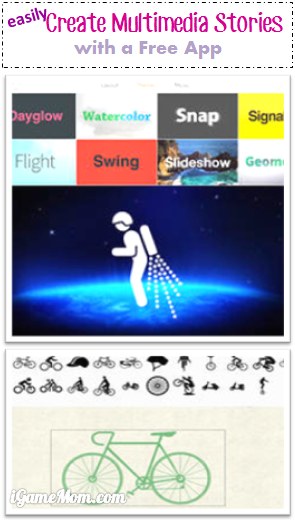
Once you open the app, you can pick the theme you want to use. There are over 30 themes to choose from: Simple, slideshow, Watercolor, technology…
After deciding on the themes, you just need add slides. On each slide you can add a picture, or a text box, or an icon. I love the icon option. You can simply search for an icon you are looking for, say airplane or travel. You will see many icons show up for you to choose from. What is nice is Adobe sources the icons and images from Flickr’s Creative Commons images and Pixabay.com for images tagged as public domain. For each image you use, the app automatically adds the credits at the end of every presentation.
You can also select the music you want to use. The music selection is also very impressive. Of course, you can record your own voice and add your own photos.
Once you have all the content you want to add to the presentation, you can upload the story to the Adobe server, and decide how you want to share the presentation. You can set it as private or public. You can share via social media like Facebook, or by email. Those who receive your sharing notice will have a website link. They can click the link to view your presentation. They can view the presentation on any devices: Window computer, MAC, tablets, smartphones.
The only limitation I see so far is the limited options on templates. You cannot have more than one image on each slide. You can’t move the text boxes to a different location on the page. But on the other hand, this is just perfect for kids who need it be simple and quick, with a professional outcome.
Adobe Voice works on iPad. It is FREE on App Store.
If you would like to check it out or purchase it, please use the App Store link provided below. The cost is the same to you, but iGameMom gets a small percentage. Thanks for your support! Note: The link works for all countries.



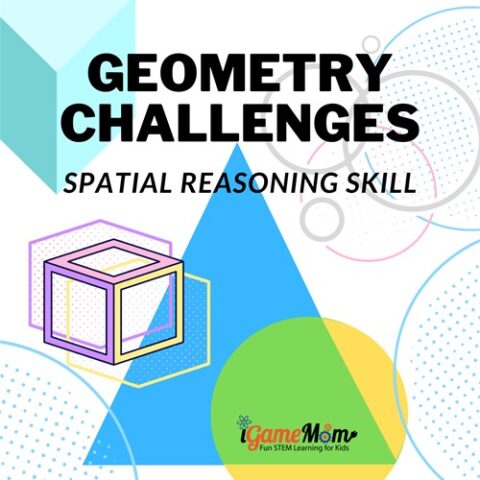
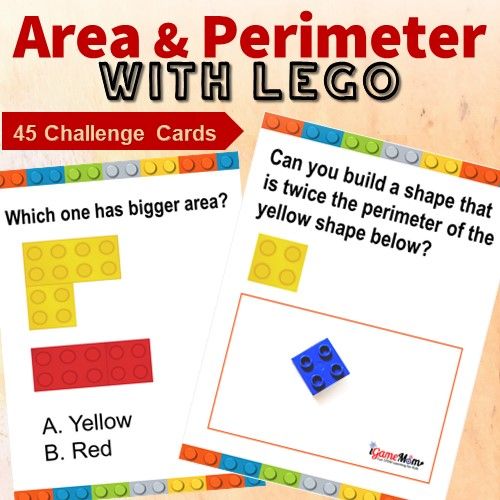

i want to use Adobe Voice