Many parents worry about kids’ screen time and look for solutions for parental control of screen time limit. The good news is the function is available on iPhone and iPad with the Guided Access feature.
The Guided Access allows you to lock the iPad or iPhone screen within the app you choose. When it is on, kids can only use that one app. To get out of the app, they need your password to stop Guided Access. We have a detailed guide on how to lock the screen within one app using Guided Access.
Today we share the feature to also set a time limit using the Guided Access. By the end of the time limit, kids will just see a black screen telling them the time is up. The screen becomes in-responsive, meaning kids can’t get out of it for another app. The only way to unfreeze the screen is for you to disable the Guided Access, which requires password.
Set Screen Time Limit on iPad and iPhone with Parent Control

1. First you need start Guided Access.
You can find detailed step by step guide with screen shots here: How to lock the iPad or iPhone screen within the app. 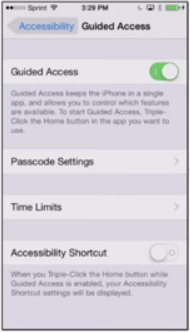 2. Set up Screen Time Limit feature.
2. Set up Screen Time Limit feature.
When you set up the Guided Access, there will be a new option Time Limits. Tap on it will bring a new screen, letting you to choose the warning signs when the time is up. You can choose Sound or Speak. I would choose both. For Sound, you are given the option to pick a sound from your device sound profiles. 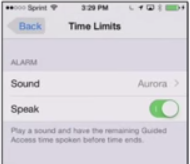 3. Activate the Screen Time Limit Feature.
3. Activate the Screen Time Limit Feature.
After you have screen time limit feature set up, you can use it anytime. To use the feature, after you open an app, triple click the home button, you will see Guided Access is activated. There will be a label at the top of the screen saying Guided Access.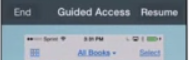
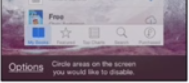 At the bottom of the screen, you can see Option. Tap on Option. You will see a new screen, and the last item on this new screen is Time Limit. Tap on Time Limit, and make sure the button to the right is green. Now you can use the scroll to set the time you want your child stay on the app. You will see the time showing up right under Time Limit, then tap Done.
At the bottom of the screen, you can see Option. Tap on Option. You will see a new screen, and the last item on this new screen is Time Limit. Tap on Time Limit, and make sure the button to the right is green. Now you can use the scroll to set the time you want your child stay on the app. You will see the time showing up right under Time Limit, then tap Done. 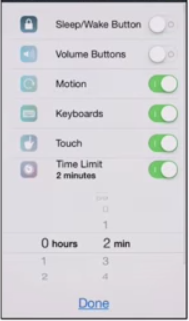 4. Screen Time Limit in Action.
4. Screen Time Limit in Action.
After activating the feature, you can give the device to your child, knowing they can only stay within that app, and they can only stay on it for the set time.
5. When it is close to the time, kids will see and hear the warnings. 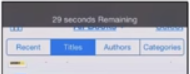
6. When the time is up, they will see a black screen telling them screen time expired. They cannot get out of the screen or get on another app without your disabling Guided Access first.  7. To stop Guided Access, tap on End at the top left corner of the screen.
7. To stop Guided Access, tap on End at the top left corner of the screen.
Hope this is helpful.
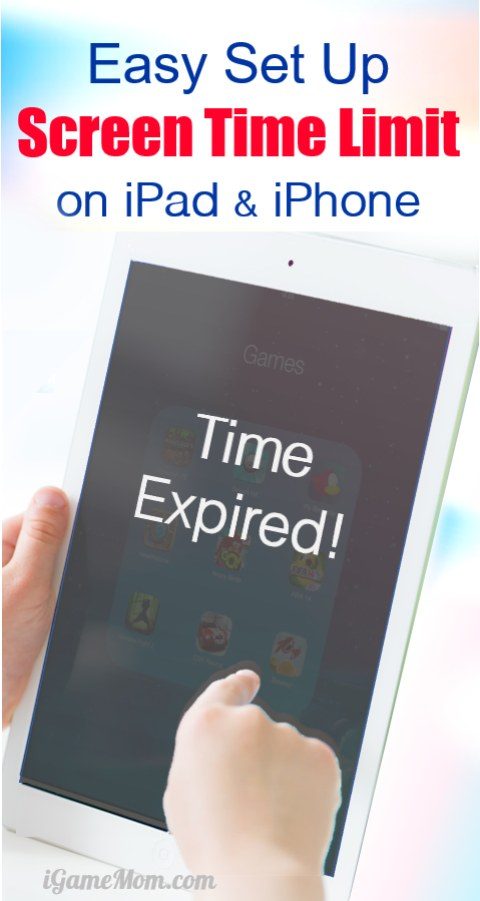
If you are looking for options of limiting screen time for older kids or adults, check out 12 screen time control apps.

For older kids, you may consider using some different strategies to get kids off screen without complaining.

If you have younger kids, make sure to visit How to Lock iPad iPhone Screen so Kids Stay Within One App for the set up of Guided Access. You will also find how to make certain area of the screen not response to the touch in that article, a very useful feature for kids using apps with ads.

(image courtesy of Ambro at FreeDigitalPhotos.net)


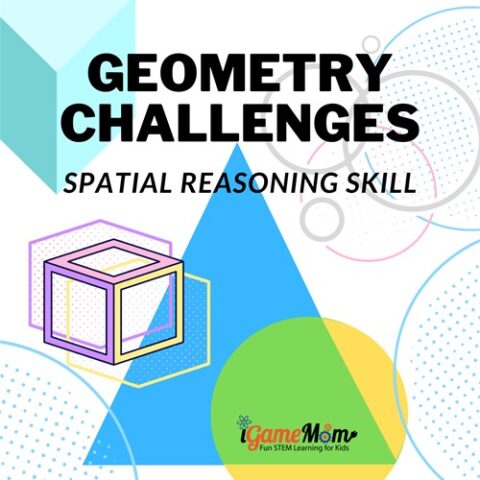
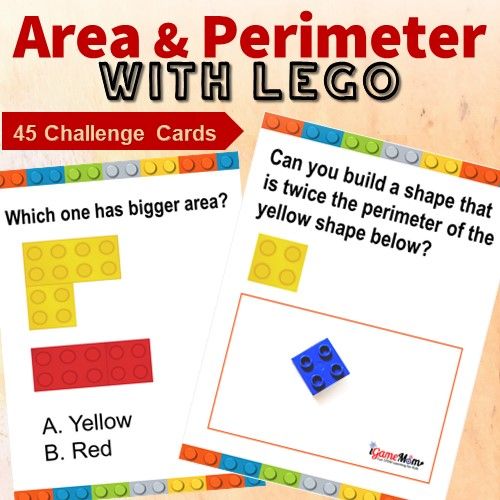

prefer an apps like Microsoft parental control which allow parent to control the time frame the kids can use. example I would allow them to use the phone only from 2pm – 3pm.
There are apps available for these. We will share soon.
Yup. Me too. I prefer the time frame control rather than setting the time limit for each time per use. Do advice me if there is an aps that fits my requirement. Thank you.
PJ, see if one of these fits your need https://igamemom.com/smartphone-addiction-apps-to-control-screen-time/
The limit per app is a pain, as Joe Smoe commented. Prefer a way to limit total time eon the iPhone. Is there a way to do this?
There are apps to do this. I am in the process of compiling a list of the apps available.
I too am looking for a way to limit total screen time and not just time within one app. I tried a parental timer app in the past, and it was not reliable. I would love to hear some other apps that work well to limit screen time.
My kids are a bit older (middle, high school) and have iPhones because they sometimes walk after school. Do you know if this time limit feature still allows kids to make a phone call? I want to be able to limit screen time, but have the phone feature still intact if they are away from home and need to call me.
This is a feature you set it up as needed. You can turn it off anytime.
It would be a lot better if I can just limit the entire Ipad to an amount of time. Why isolate to one application??
I find this feature to be very helpful since we have such a wide range of kids’ ages in our home. My older kids get less limitations on their iPad time while my very little guys are quite limited. This also helps keep my littles off apps that are designed for my older kids’ education or games. I understand your frustration, but this works very well for our crew.
Sounds like this is perfect for your family! 🙂
What a great new feature! I wish I could do this on our old iPad. I’ll have to do it with my iPhone 5S just in case the kids play on it.
It is a handy feature. We also still have our old iPad and it won’t be able to update to any new iOS anymore. 🙂
Such a great feature! I will definitely be using this for my boys!
I am so glad Apple finally added this feature.
I had no idea this existed, what a great tool!
It is a new feature. Please help spread the words. I know many parents are seeking solutions on limiting screen time.
What is this feature? Thanks!
Ooooh, this IS a cool feature. I think I personally will find it useful (i.e. set a timer for when I’m using Pinterest LOL).
Thanks for sharing.
xoxo
Ha good idea. I probably should do that too! 🙂