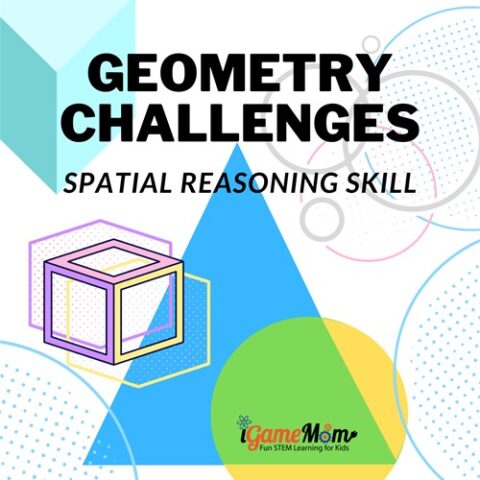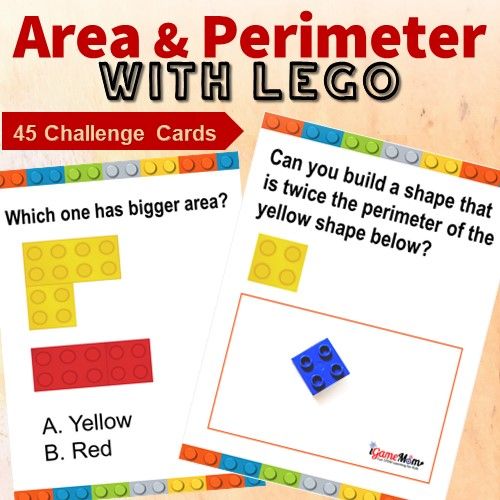Many people don’t put data plan on their iPad. This means the iPad cannot access internet or send emails without Wifi, or when the Wifi signal is too weak. Have you ever had the experience sitting at a busy airport trying to send out an email, but you just can’t? Do you know you can use your iPhone as your own Wifi hotspot wherever you go? This means your iPhone can provide Wifi connection to your iPad and computer via the data plan you have on the phone.
How to use iPhone as Wifi Hotspot Anywhere You Go 
If you have an iPhone with 3G or 4G data plan, you can create an instant wifi hotspot for your iPad, and computer too. It does require an additional data plan called tethering option. Usually it is $20 per month. But it is a lot less than adding the data plan to your iPad. It is a great option for those who just need some quick access on their iPads or computers when there is no Wifi, an option to consider for vacations or other travels.
To be able to set it up, you do need contact your data provider to add tethering to your data plan. Once you have it, you can follow the steps below:
1. Go to Settings on your iPhone. Depends on your iOS version, some are under Cellular, some are under General then Network. What you need find is Set up Personal Hotspot. If you have set it up before, it will read as Personal Hotspot. 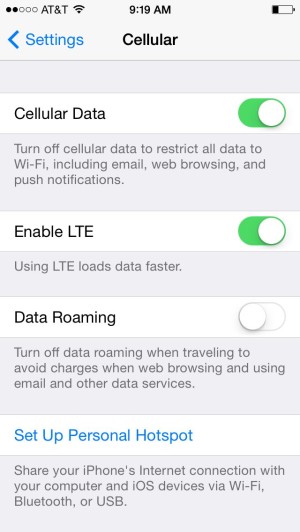
2. Turn on Personal Hotspot by sliding the green dot to On position.
The name for this Wifi hotspot is shown on the screen. I have blurred out my hotspot name on the picture. This is the Wifi name you use when you connect Wifi from your iPad.
3. Tap on Wifi Password to set a password for this new Wifi hotspot. 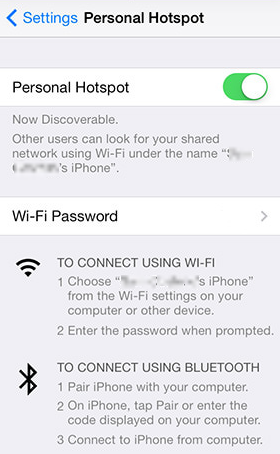
4. You will see a screen asking if you want to turn on Wifi and Bluetooth. Choose to turn it on. Your iPhone is now a Wifi hotspot. It is that simple. 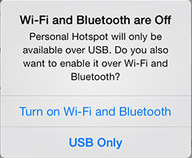
5. To access the newly created Wifi hotspot, all you need do on your iPad is to find the Wifi name just like you do with any other Wifi places.
Do note, this option use your iPhone’s data plan. If you are using it for music or video, it can go down quickly. Be in the outlook about your data usage.
Hope this is helpful. For more iPhone iPad tips, please visit iGameMom’s How To page, where you can find many tips for busy parents. Do you know how to project iPhone screen onto your computer?